Executor File Management
Navigate through your entire executor workspace and manage scripts, configs, and keys across all your devices. Perfect for copying scripts, updating executor keys, and syncing configurations quickly.
What It Does
- Browse executor folders (workspace, autoexec, scripts, etc.)
- Copy files between devices automatically
- Manage executor keys across all instances
- Sync scripts and configs with one command
- View files directly from the interface
Quick Start
Step 1: Select Your Executor
- Open Zerx and select “Executor File Management”
- Choose your executor from the supported list:
- Delta
- Krnl
- CodeX
- Cryptic
- VegaX
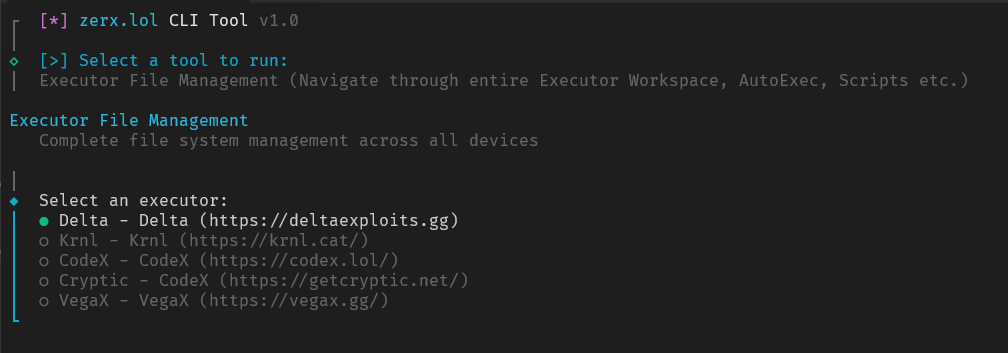
Step 2: Device Detection
Zerx automatically:
- Scans all connected devices
- Checks which devices have the executor installed
- Shows you a summary of what was found
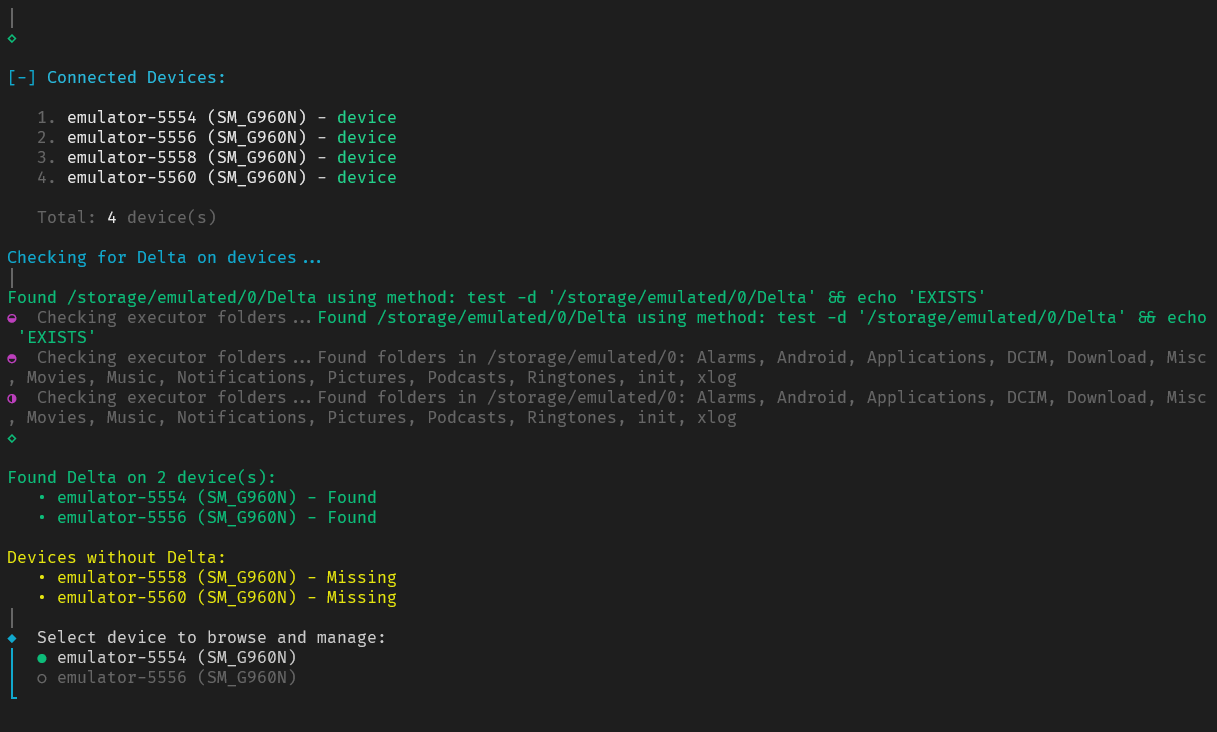
Devices with executor: ✅ Ready for file management Devices without executor: ⚠️ Can receive copied files
Step 3: Choose Source Device
Select the device to browse:
- This becomes your “master” device
- You’ll browse its files and copy to others
- Choose the device with your most up-to-date files
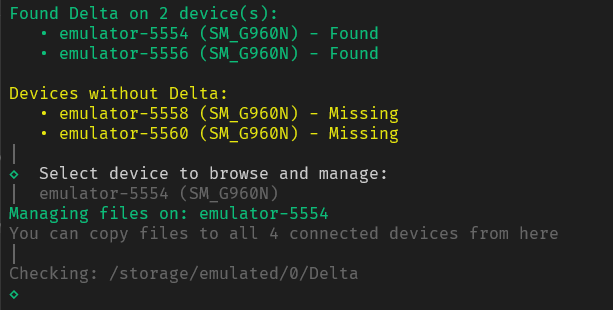
File Management Features
Browse Files and Folders
Navigate through your executor’s entire workspace:
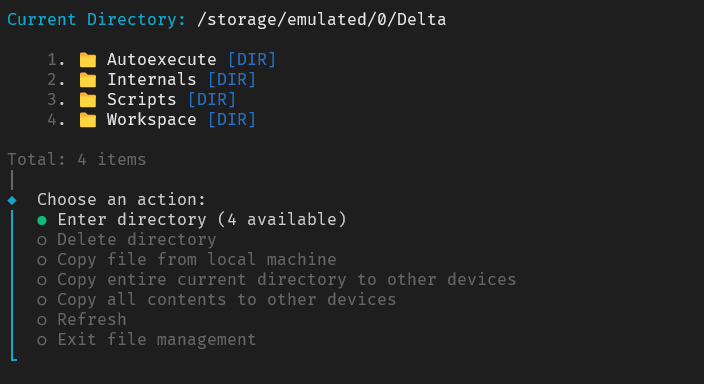
Icons help identify file types:
- 📁 Folders (workspace, autoexec, scripts)
- 🌙 Lua/Luau scripts
- 📄 Text files (configs, keys)
- ⚙️ Configuration files
- 🔧 JSON settings
Available Actions
For Files:
- Copy to other devices - Sync files across all instances
- View content - Read scripts and configs
- Delete - Remove from current device or all devices
For Folders:
- Copy entire directory - Sync whole folders
- Copy contents only - Just the files inside
- Navigate into - Browse deeper
Additional Options:
- Copy from local machine - Upload files from your computer
- Delete files/folders - Clean up unwanted items
Common Use Cases
Copying Scripts
To sync a script across all devices:
- Navigate to your scripts folder
- Select the script file
- Choose “Copy to other devices”
- Confirm the operation
Perfect for distributing new farming scripts or updates.
Managing Executor Keys
To update keys on all devices:
- Find your key file (usually in root folder or config)
- Select “Copy to other devices”
- All instances get the updated key
No more manually entering keys on each device!
Uploading New Files
To add files from your computer:
- Navigate to desired folder
- Select “Copy from local machine”
- Browse to your local file
- Choose target devices
Upload new scripts or configs to all devices at once.
File Operations
Copy Modes
Current Device Only:
- Copies to just the device you’re browsing
- Good for testing before full deployment
All Connected Devices:
- Copies to every device that’s connected
- Best for mass deployment and syncing
Delete Options
Current Device: Remove from just one device All Devices: Remove from everywhere (careful!)
Safety Features
- Confirmation prompts for destructive operations
- Progress indicators show copy status
- Error handling for failed operations
- Automatic directory creation as needed
Troubleshooting
”Executor not found” Error
Causes:
- Executor isn’t installed on any device
- Executor folder doesn’t exist yet
- Wrong executor selected
Solutions:
- Install the executor on at least one device first
- Run the executor once to create folder structure
- Try a different executor that you know is installed
Copy Failures
Common issues:
- Device disconnected during operation
- Permission issues with file system
Solutions:
- Ensure all devices stay connected
- Restart devices if permission errors occur
Files Not Showing
Possible causes:
- Empty directories (newly created executors)
- Permission restrictions
Solutions:
- Run executor once to create initial files
- Check device root access
- Try refreshing the directory listing
Need Help?
For file management issues:
- Make sure at least one device has the executor installed
- Check that executor folders exist (run executor once in GAME)
Join our Discord community for help