Edit LDPlayer Path
Update your saved LDPlayer installation path. Useful when you move LDPlayer to a different location or install a new version.
What It Does
- Shows your current saved path and whether it’s valid
- Update path to new LDPlayer location
- Remove saved path to reset (will prompt next time)
- Test current path to verify it’s working
How to Use
Step 1: Check Current Path
- Open Zerx and select “Edit LDPlayer Path”
- Review your current path - shows if it’s valid or broken
- Choose what to do with your path
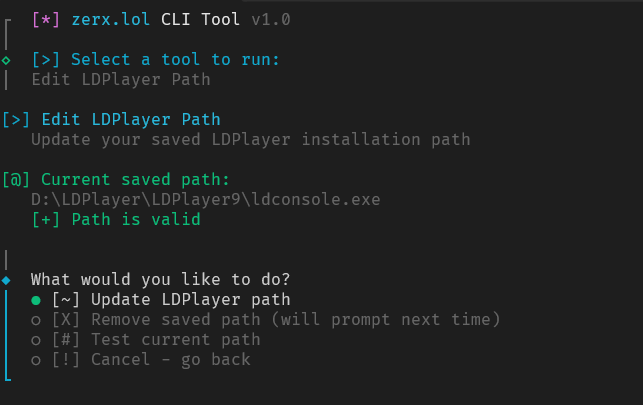
Step 2: Select Action
Update Path: Change to new LDPlayer location Remove Path: Delete saved path (will ask for path next time) Test Path: Verify current path is working Cancel: Go back without changes
Step 3: Update if Needed
- Enter new LDPlayer directory path
- Tool verifies ldconsole.exe exists in that location
- Confirm to save the new path
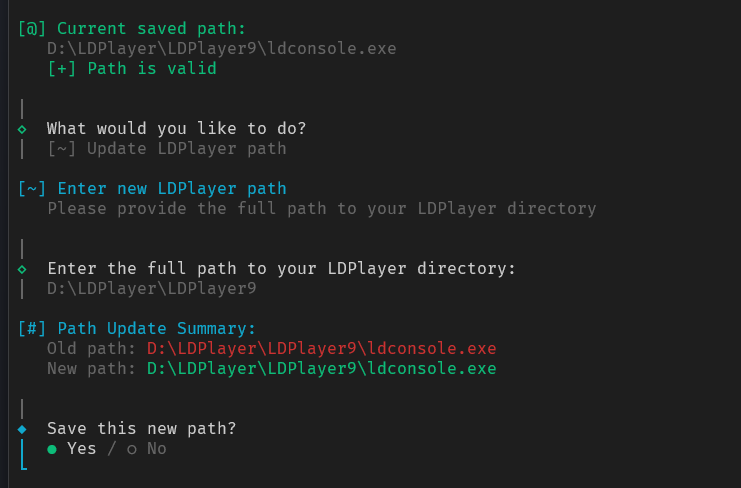
When to Use
After Moving LDPlayer:
- Moved installation to different drive
- Upgraded to newer LDPlayer version
- Changed installation directory
Path Problems:
- Tools can’t find LDPlayer
- Getting “path not found” errors
- LDPlayer location changed
Last updated on