Installing Roblox on Your LDPlayer Instance
Now that your LDPlayer instance is configured, it’s time to install Roblox. Zerx supports three different types of Roblox installations to fit your needs.
Video Tutorial
I’m very aware people like to watch videos instead of reading (I’m the same)
Youtube Video - - https://www.youtube.com/watch?v=pG5inTeK8Jg
Understanding Your Options
1. Normal Roblox
Standard Roblox client - one instance per device, perfect for basic automation, like auto clickers.
2. Single Executor Roblox
Roblox with exploit capabilities - run one exploiting client at a time per device.
3. Floating Clones ⭐ Recommended for Multi-Boxing
Roblox versions that allow multiple instances on the same device. These create draggable windows so you can run several Roblox games simultaneously - perfect for farming.
Option 1: Normal Roblox
Installation
- Open Google Play Store in your LDPlayer instance (you will need to re-enable the store in settings)
- Search for “Roblox”
- Install the official Roblox app
- Login with your account
Simple and straightforward - works great for single account automation.
Option 2: Executor Clients
If you need exploit functionality and only want to run one account per device, Zerx supports these popular executors:
Supported Executors
Installation
- Download your preferred executor from the official links above
- Install the APK on your LDPlayer instance
- Follow the executor’s setup instructions
⚠️ Note: You can only run one exploiting client at a time per device if you pick this option.
Option 3: Floating Clones ⭐
What are Floating Clones?
Floating clones are modified exploiting Roblox APKs that run as separate, draggable windows. This means you can have multiple Roblox games running simultaneously on the same device - perfect for multi-boxing, farming, or managing several accounts at once.
This is what most people use for farming accounts because it’s isaves pc resources when running lots of android emulators
Key Benefits
- ✅ Multiple instances on one device (up to 10 clones max)
- ✅ Draggable windows - arrange them however you want
- ✅ Perfect for farming multiple accounts simultaneously
- ✅ Shared Scripts - All your instances will use the same scripts and configs
Download Floating Clones
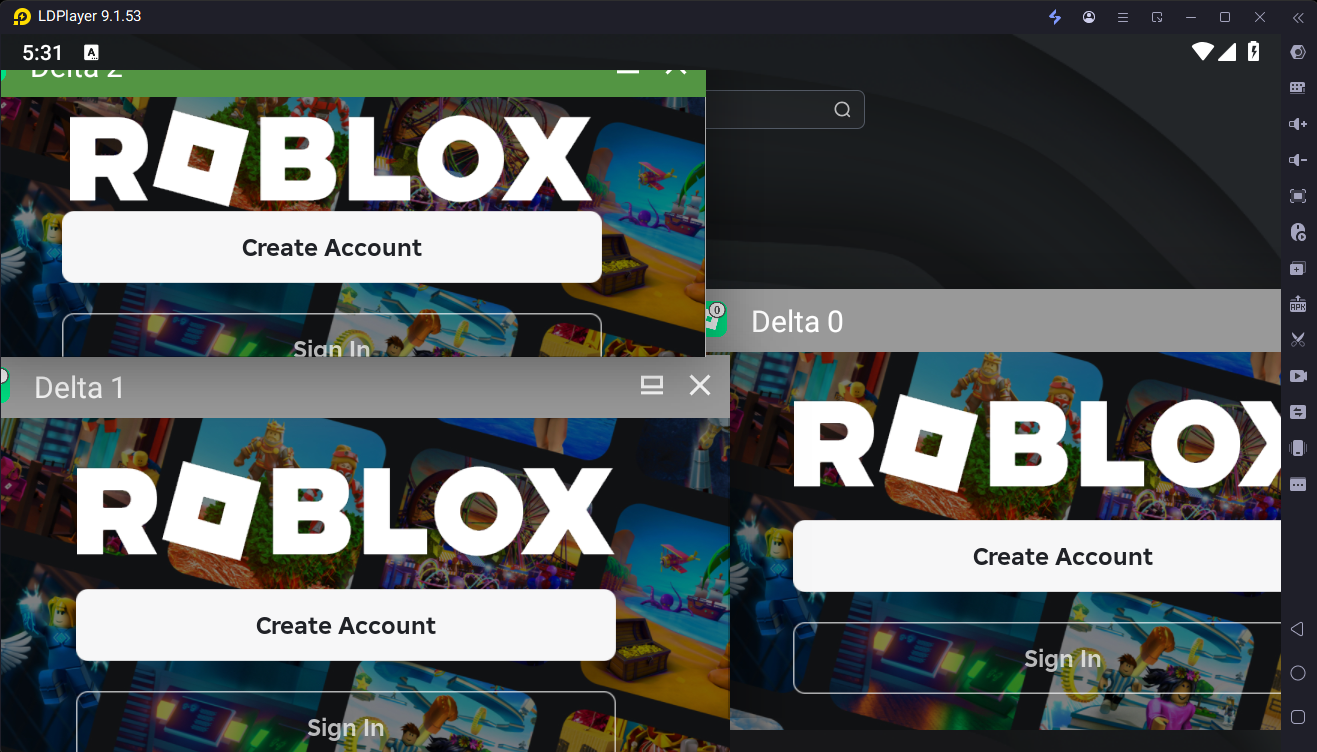 Current Download: Here
Current Download: Here
Installation Process
- Download the floating clone APKs from the link above
- Install each APK on your main computer first
- Drag and drop the APK files into your LDPlayer instance
- Install each clone - you’ll see them as separate apps
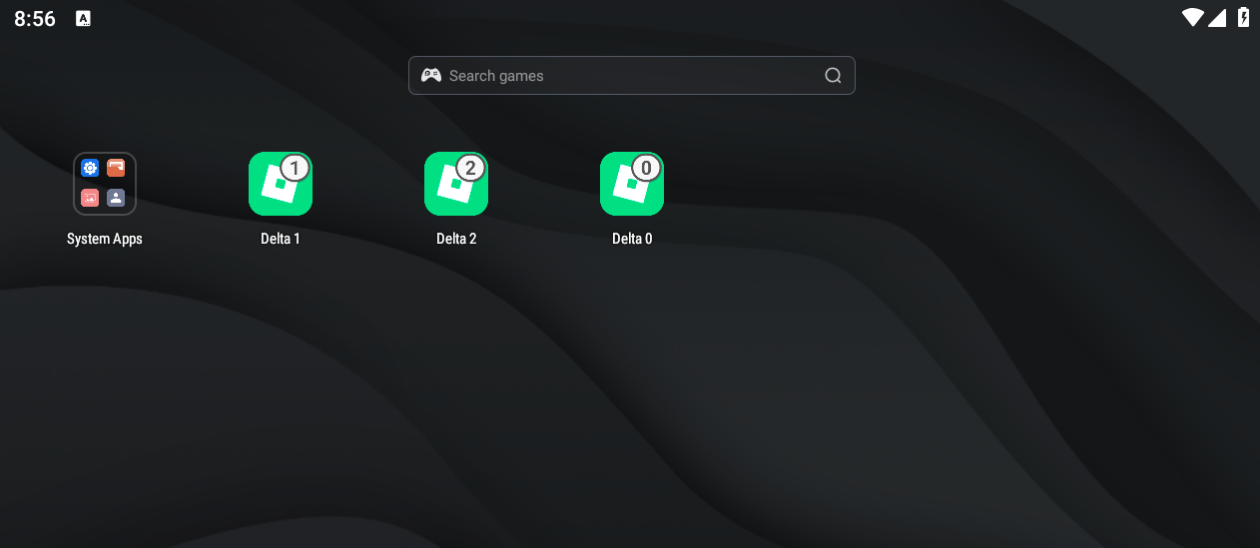
Recommended Setup
- Maximum: 10 clones per device
- Recommended: 3-5 clones per device for optimal stability (really dependent on your pc specs)
- Performance: Fewer clones = better performance per instance
Account Management
Initial Setup:
⚠️ CRITICAL: THIS IS VERY IMPORTANT! IF YOU DON’T DO THIS, THE AUTOMATIC LOGIN FEATURE WITH COOKIE LIST WILL NOT WORK, WHEN YOU CLONE YOUR VMS
-
You’ll need to login to each clone manually the first time
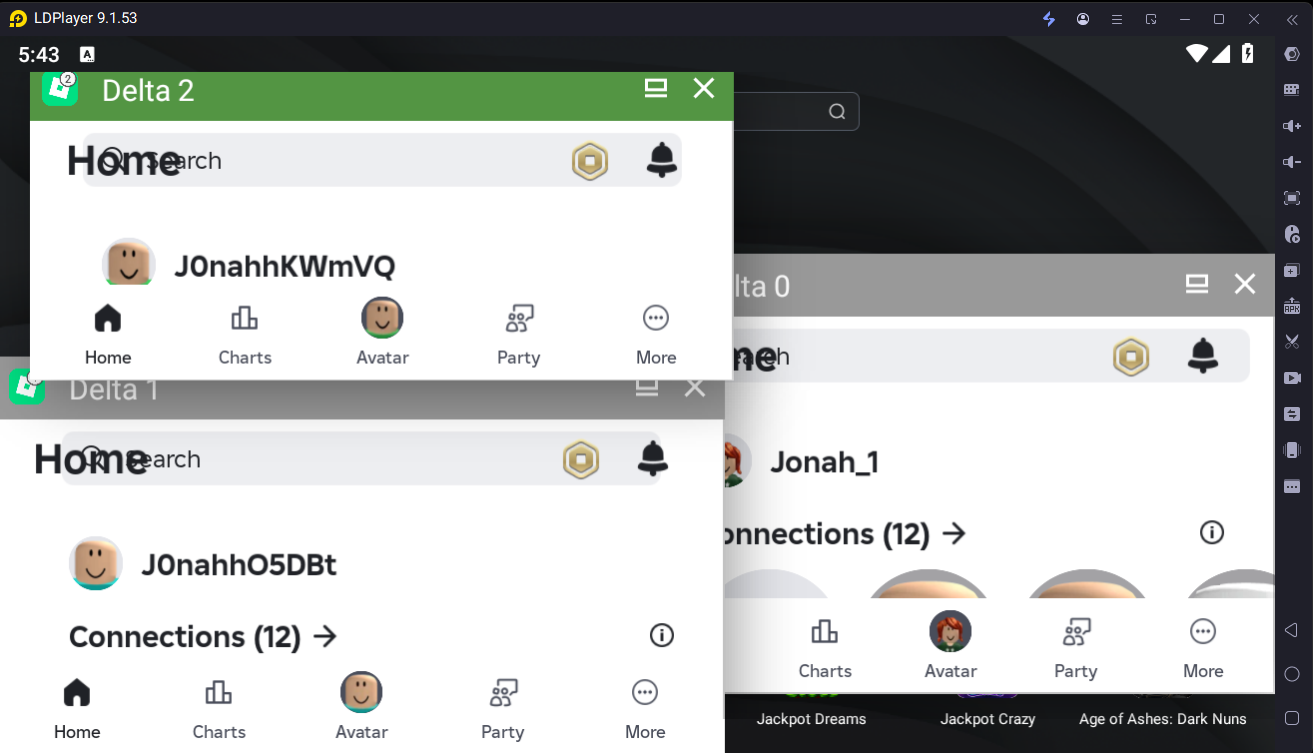 After Cloning Instances:
After Cloning Instances: -
Once you’ve cloned your LDPlayer instance, accounts stay logged in
-
Use Zerx’s Automatic Login feature for seamless account switching
-
No need to re-enter credentials on cloned instances
Cookie Check
You can then run a cookie check on the device to see if Zerx can grab your cookies correctly. It’s always a good thing to do this to make sure your cookies are valid as this will be required for when you need to use the automatic login feature.
-
Open Zerx and select Cookie Checker
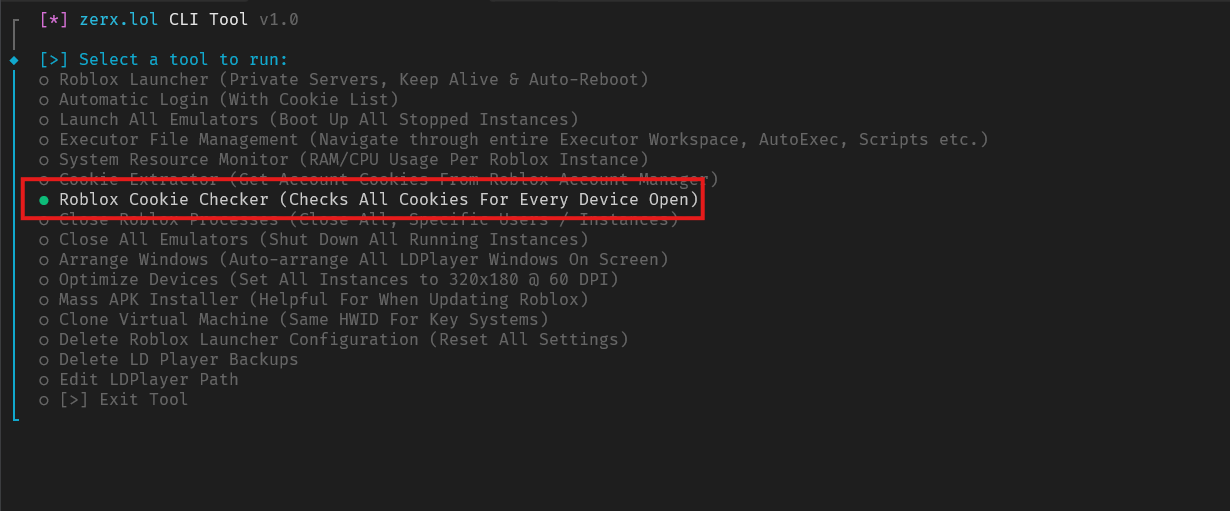
-
Zerx will then scan all emulators open and attempt to find all the data directories for all type of Roblox clients
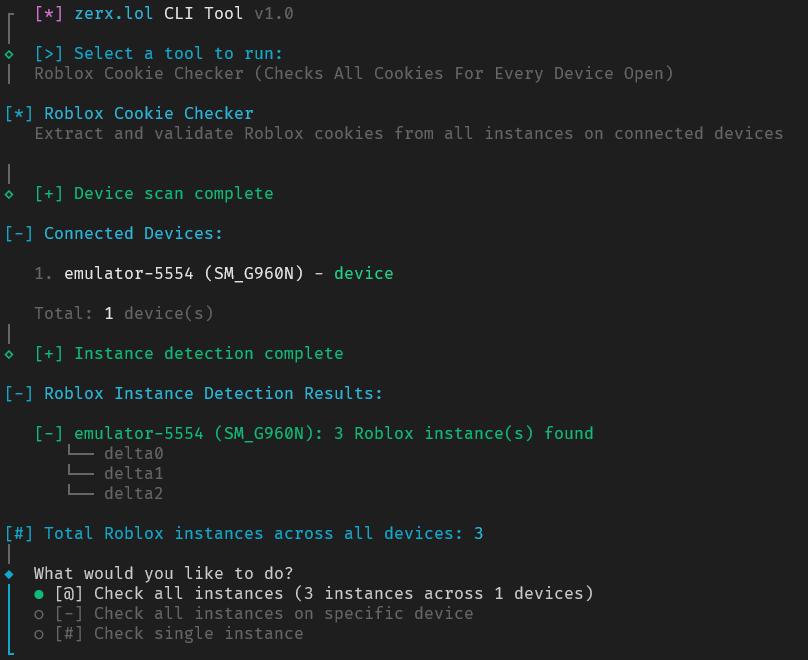
-
Since we only have one device just select “Check all instances”, this will grab the cookies from the internal storage and check if they are valid. If they are correct accounts you logged into you can move on to the next steps. It will also save the output inside a txt file. You can find the output folder in the same directory as where you ran the EXE.
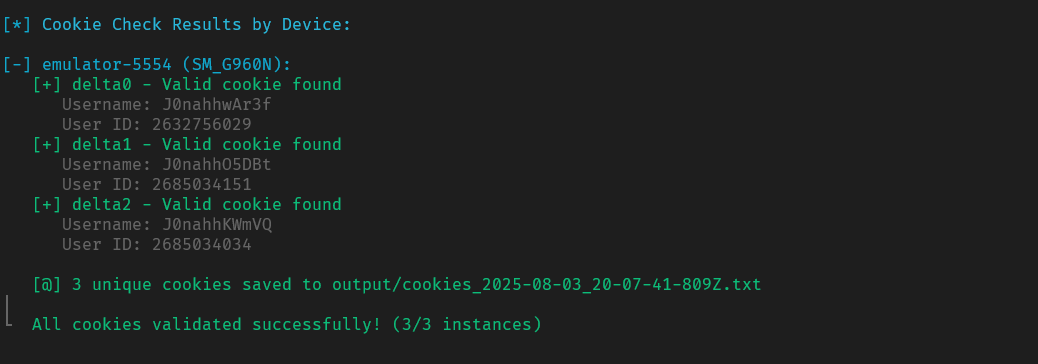
Next Steps
After installing Roblox (any version), you’re ready to:
- Cloning Your First VM - Clone your LDPlayer Instance to stop repetition
Need Help?
Join our Discord community for support, tips, and to share your multi-boxing setups!
💡 Pro Tip: Start with 2-3 floating clones to test performance, then gradually increase based on your emulators specs.