Installation
This guide will walk you through installing all the necessary components to get Zerx up and running on your system with optimized performance.
Video Tutorial
I’m very aware people like to watch videos instead of reading (I’m the same)
Youtube Video - https://www.youtube.com/watch?v=QX9Sui5vFzw
Prerequisites
Before installing Zerx, you’ll need to install two essential components:
- LDPlayer (Optimized Version) - A CPU-optimized Android emulator for better performance with multiple Roblox instances
- Android Platform Tools - Required for ADB (Android Debug Bridge) communication between Zerx and LDPlayer
Step 1: Download and Install LDPlayer (Optimized)
We recommend using a specially tweaked version of LDPlayer that provides significantly better CPU performance when running multiple Roblox instances.
Download Optimized LDPlayer
Recommended: Use the CPU-optimized version for better multi-instance performance:
- Download Link: LDPlayer 9.0.30 Lite (Optimized for CPU)
- This version is specifically tweaked to reduce CPU usage when running multiple instances
Alternative: If you prefer the official version:
- Visit https://www.ldplayer.net/
- Download the standard LDPlayer installer
- Note: Standard version may use more CPU resources with multiple instances
Install LDPlayer
- Run the installer - Double-click the downloaded LDPlayer installer file
- Choose installation location - Select where you want LDPlayer installed (default location is recommended)
- Complete the installation - Follow the on-screen prompts to finish installing
- Launch LDPlayer - Start LDPlayer to ensure it’s working properly
Performance Benefits of Optimized Version
The tweaked LDPlayer version offers:
- Reduced CPU usage per instance (up to 30-40% lower CPU consumption)
- Better multi-instance stability when running 3+ Roblox clients
Verify LDPlayer Installation
After installation, make sure LDPlayer is working correctly:
- Open LDPlayer from your desktop or Start menu
- Wait for the Android system to boot up completely
- You should see the Android home screen once it’s ready
- Performance Check: Monitor CPU usage in Task Manager - optimized version should show lower baseline CPU usage
Step 2: Download and Install Android Platform Tools
Android Platform Tools contains ADB (Android Debug Bridge), which Zerx uses to communicate with and control your LDPlayer instances.
Download Platform Tools
- Download the latest Android Platform Tools for Windows from Google:
- Direct Download Link: https://dl.google.com/android/repository/platform-tools-latest-windows.zip
- Save the ZIP file to your Downloads folder
Extract Platform Tools
- Locate the downloaded ZIP file in your Downloads folder
- Right-click on
platform-tools-latest-windows.zip - Select “Extract All…” from the context menu
- Choose extraction location - We recommend extracting to
C:\platform-tools\for easy access - Click “Extract” to unzip the files
After extraction, you should have a folder containing files like:
adb.exefastboot.exeAdbWinApi.dll- And other platform tool files
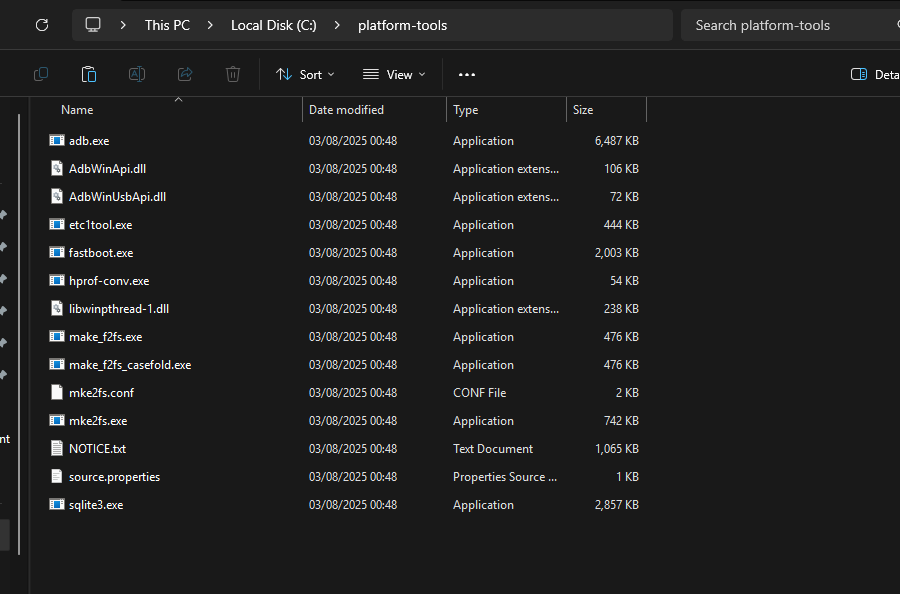
Add Platform Tools to System PATH
Adding the platform-tools folder to your system PATH allows Zerx to access ADB from anywhere on your system.
Method 1: Using System Properties (Recommended)
- Open System Properties:
- Press
Windows + Rto open Run dialog - Type
sysdm.cpland press Enter
- Press
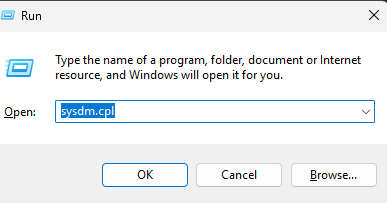
- Access Environment Variables:
- Click the “Advanced” tab
- Click “Environment Variables…” button at the bottom
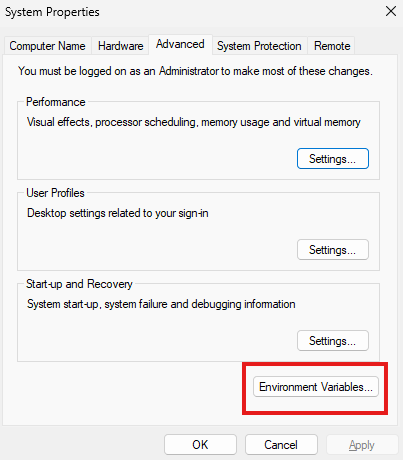
- Edit PATH Variable:
- In the “System variables” section (bottom half), scroll down and find “Path”
- Select “Path” and click “Edit…”
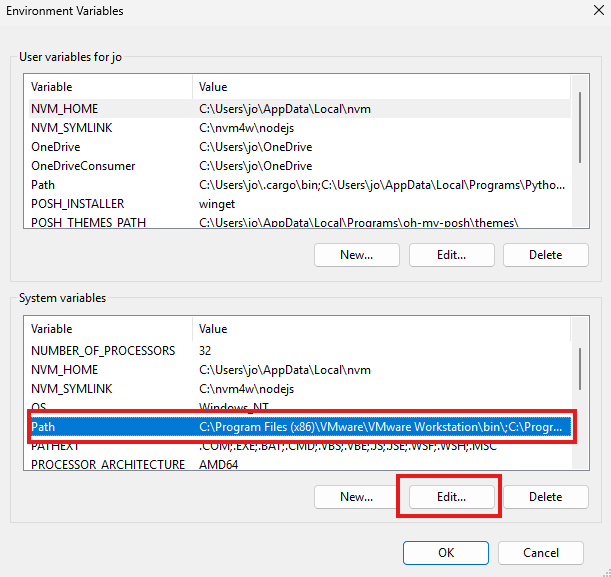
- Add Platform Tools Path:
- Click “New” to add a new entry
- Type the full path to your platform-tools folder (e.g.,
C:\platform-tools\) - Click “OK” to save
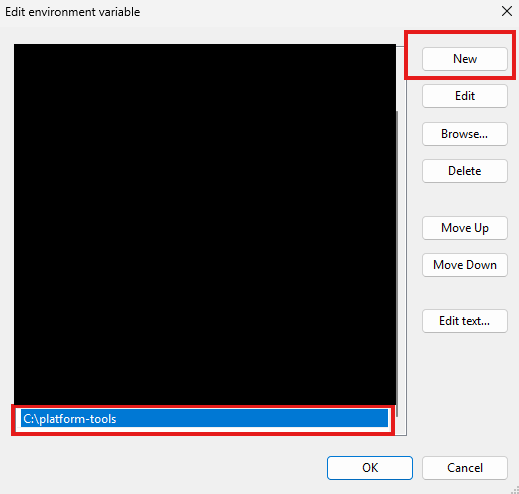
- Apply Changes:
- Click “OK” on all open dialogs
- Restart any open Command Prompt windows for changes to take effect
Verify Platform Tools Installation
Test that ADB is properly installed and accessible:
- Open Command Prompt (Windows + R, type
cmd, press Enter) - Type the following command:
adb --version - Expected output: You should see version information for ADB
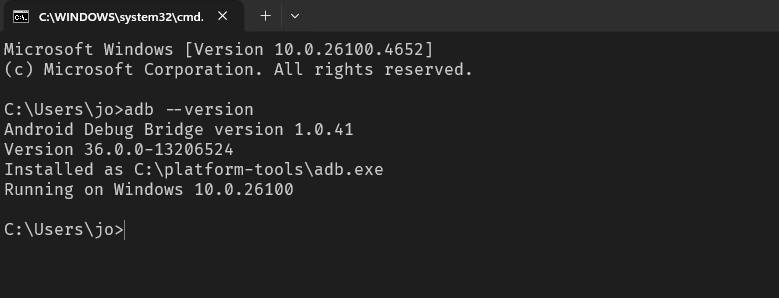
If you see an error like 'adb' is not recognized as an internal or external command, the PATH was not set correctly. Double-check the previous steps.
Step 3: Download and Install Zerx
Now that you have the prerequisites installed, you can download and install Zerx.
Download Zerx
- Visit our GitHub releases page: https://github.com/nopjo/zerx/releases
- Download the latest release for Windows
- Save the ZIP to your Downloads folder
- Extract it then run the EXE
Performance Optimization Tips
When using the optimized LDPlayer version:
- Set CPU cores per instance: Limit each LDPlayer instance to 1-2 CPU cores for better distribution
- Adjust RAM allocation: Allocate 2-3GB RAM per instance (based on your system specs)
- Enable hardware acceleration: Ensure VT-x/AMD-V is enabled in BIOS for best performance
- Monitor resource usage: Use the built-in Zerx monitoring tools to track CPU/RAM usage per instance
Getting Help
If you’re having issues:
- Join our Discord community: https://discord.gg/zerx
- Ask for help in our support channels
- Performance issues: Share your system specs and current resource usage
Next Steps
Congratulations! You now have Zerx fully installed with optimized performance. Here’s what you can do next:
- Getting Started Guide - Create your first LDPlayer instance
- Performance Monitoring - Use Zerx’s resource monitor to optimize your setup
- Multi-Instance Setup - Configure multiple emulators for maximum efficiency