Device Optimization
Optimizing your LDPlayer instances is crucial for running multiple Roblox clients efficiently. This guide will help you find the perfect balance between performance and resource usage.
Video Tutorial
I’m very aware people like to watch videos instead of reading (I’m the same)
Youtube Video - https://www.youtube.com/watch?v=tgwVvQ_hKoo
Step 1: Configure LDMultiplayer Settings (CRITICAL FIRST STEP)
Before optimizing individual instances, you MUST configure the global multi-instance settings:
Open LDMultiplayer Optimization Settings
- Launch LDMultiplayer
- Open the optimization settings (see screenshot location)
- Configure the following essential settings:
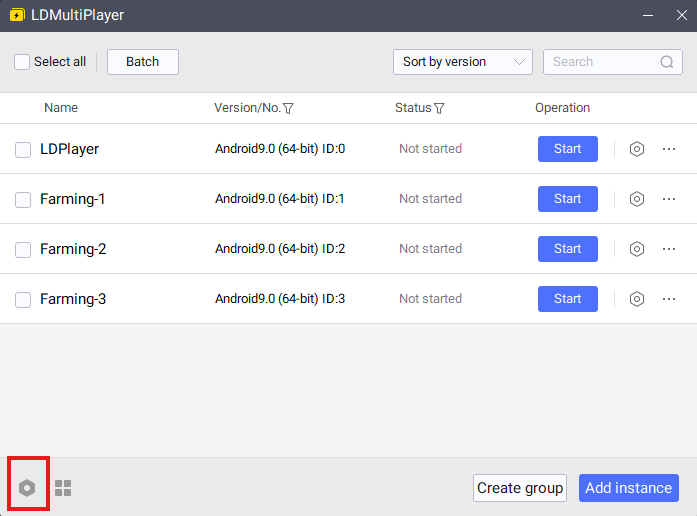
FPS Settings:
- Set FPS to 5 for all devices when running multiple instances
- This dramatically reduces CPU usage across all emulators
- Higher FPS is unnecessary for farming and causes excessive resource consumption
Audio Settings:
- Disable sound to reduce CPU load
- Audio processing consumes significant resources when multiplied across instances
Window Management:
- Enable “Remember all window positions”
- Configure grid arrangement for organized multi-instance layout
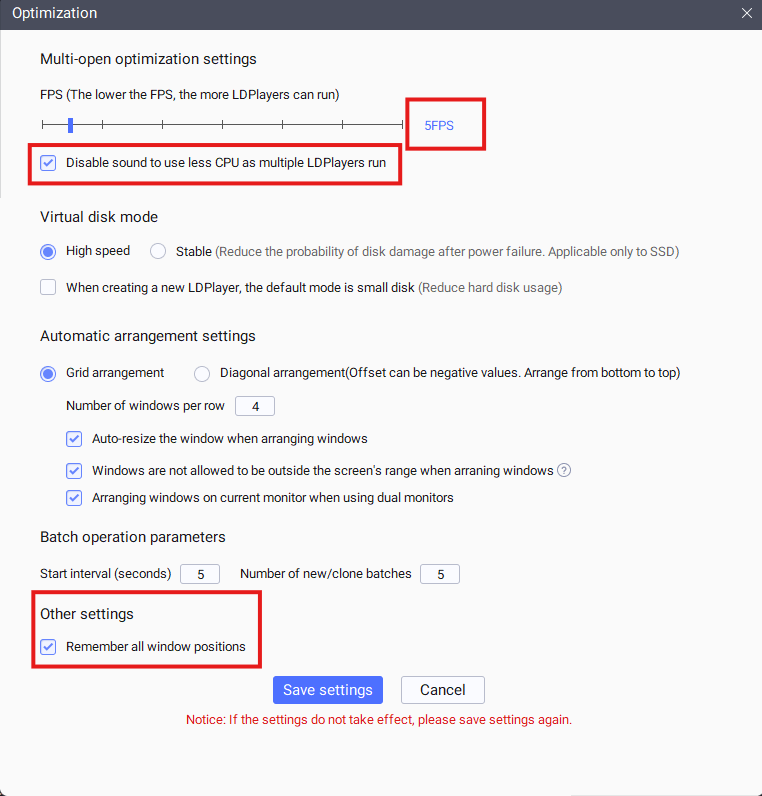
⚠️ Important: These settings affect ALL instances globally and must be configured before optimizing individual devices. Skipping this step will result in poor performance regardless of per-instance optimization.
Understanding Resource Requirements
Realistic Expectations
Running multiple Roblox instances requires significant system resources:
- Per Roblox Instance: ~0.7 CPU cores + ~1GB RAM
- Minimum for Multi-Boxing: 4GB+ RAM per device for 3+ Roblox instances
- Performance varies greatly based on the specific Roblox game and your PC specs
Game Dependency
Different games have vastly different requirements:
- Simple farming games (pet simulators, tycoons) - Lower resource usage
- Complex games (story games, combat games) - Higher resource usage
- Graphics-intensive games - Significantly more GPU and CPU usage
This means optimization is highly game-dependent and will require experimentation.
Using Zerx Optimization Tool
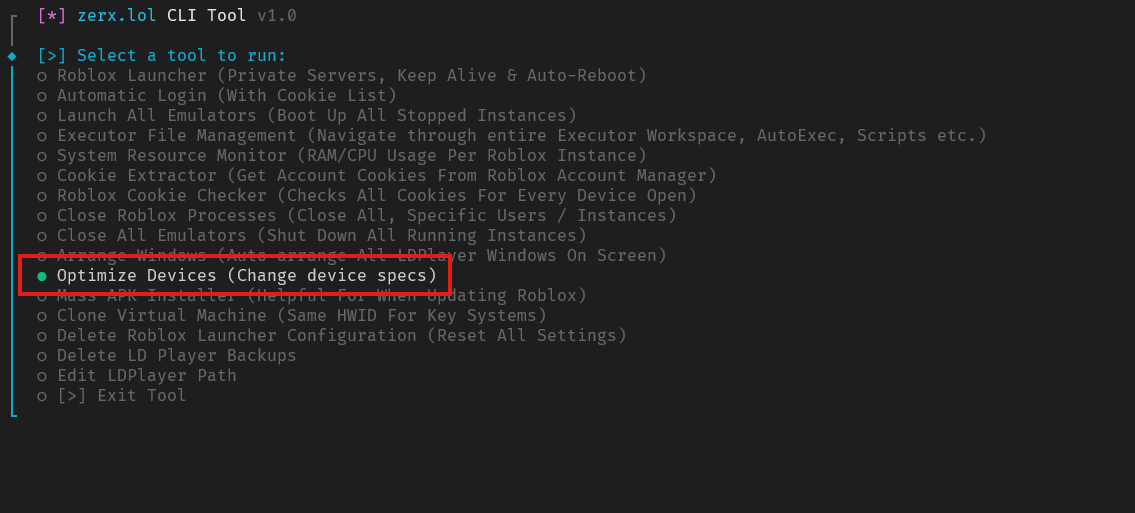
Custom Configuration
For advanced users, the custom configuration allows you to:
- Choose specific CPU core counts (1, 2, 3, 4, 6, 8)
- Set exact RAM allocation (1.5GB to 8GB)
- Pick optimal resolution (320x180 to 1280x720)
Monitoring System Resources
Built-in System Resource Manager
Zerx includes a System Resource Manager that shows real-time resource usage for each instance
What to Monitor
CPU Usage per Instance:
- Watch for instances using more than allocated cores
- Look for CPU spikes during gameplay
- Identify which games are most resource-intensive
RAM Usage per Instance:
- Monitor actual RAM consumption vs. allocated
- Check for memory leaks over time
- Ensure you’re not hitting system limits
Overall System Load:
- Keep total CPU usage under 80-90%
- Leave some RAM free for the host system
- Watch temperatures if running at high loads
Optimization Strategy
Step-by-Step Process
1. Start with a Preset
- Choose a preset closest to your target instance count
- Test with your specific games
- Monitor resource usage
2. Monitor and Adjust
- Use the System Resource Manager to track performance
- Note which instances struggle or use excessive resources
- Identify bottlenecks (CPU vs RAM vs storage)
3. Fine-tune Settings
- Increase RAM if instances are hitting memory limits
- Add CPU cores if seeing high CPU usage
- Lower resolution if GPU is bottlenecked
Trial and Error Approach
Expect to spend time experimenting:
- Start conservative - Better to under-allocate initially
- Gradually increase resources until you find the sweet spot
- Test stability - Run for extended periods to check for issues
- Compare different configurations side by side
Performance Tips
General Recommendations
Resolution Settings:
- 320x180@60DPI provides best performance for farming
- Higher resolutions only if you need visual clarity
- DPI affects UI scaling - 60-80 works well for most games
CPU Allocation:
- Don’t over-allocate cores (diminishing returns)
- Leave cores available for the host system
- 2-4 cores per emulator is usually optimal
RAM Allocation:
- Always allocate more than the minimum
- Account for Windows and other applications
- Monitor for memory leaks during long farming sessions
Troubleshooting
Common Issues
Instances Running Slowly:
- Increase RAM allocation
- Check CPU usage in Resource Manager
System Becoming Unresponsive:
- Reduce number of instances
- Lower resource allocation per instance
- Check system temperatures
Inconsistent Performance:
- Different games may need different settings
- Background applications consuming resources
Need Help?
Optimization is highly individual - what works for one setup may not work for another.
Join our Discord community to:
- Share optimization configurations
- Get help troubleshooting performance issues
- Learn from other users’ experiences
💡 Remember: Perfect optimization takes time and experimentation. Monitor your system closely, and adjust based on your specific games and hardware. The System Resource Manager is really important for optimizing your instances